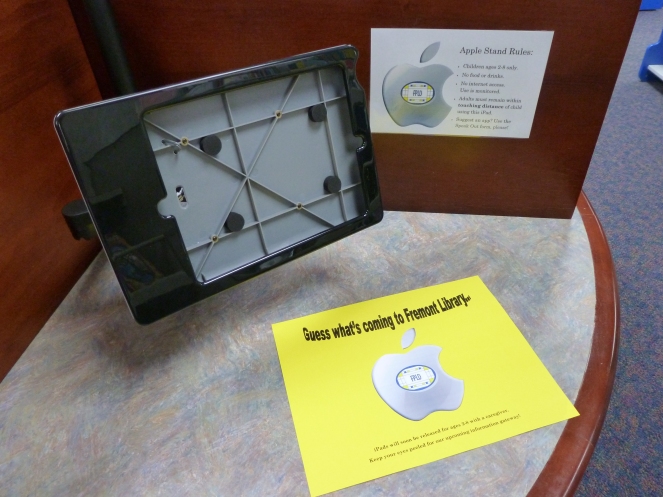And she looked upon her creature, all the potential good and all the bad it might bring, and she screamed, “IT’S ALIVE!”
and then she went to the settings and couldn’t find the restrictions and when she finally had she forgot the password and then found some wrinkled, discarded post-it note with the password then she set the iPad to download apps automatically but it went into idle mode as she purchased them through the computer and all hope was lost so she decided to take a rage nap.
In all honesty, setting up iPads to be used in your library won’t make you lose hope in humanity, but it will take time–and time that pays off in a huge way. My last post was about the preliminary steps taken to bring iPads to your library including the research, proposal to the people that keeps all the money, and staff training. Now I’ll present part II about the implementation, the public response, and how to upkeep your iPads.
Implementation
Once our proposal was approved, we got the ball rolling with (1) publicity, (2) setting up security restrictions, and (3) downloading apps onto the iPad.
Publicity
We approached publicity in a variety of ways. First, we set up Teaser signs at the Apple Stand to promote the up-and-coming devices. We then printed out or Apple Stand rules just to give people an idea about how to interact with the iPads (these would then stay up when the iPads were available). We sent a press release out to the newspapers (even garnering an interview with a local newspaper!), and we put an alert in our newsletter:
Come try out our 5 new Apple iPads now available for parents to use with children ages 2-8 in the Youth department! Check one out to use in the department or visit the Apple Stand in the preschool room. The tablets include librarian-approved educational apps that support the early literacy skills of writing, talking, singing, playing and reading. Already have an iPad? Come test out our apps before you buy them. Don’t have an iPad? Come see what all the fuss is about and provide your child with another way to learn.
The iPads are an obvious draw for those without the devices at home, but they are also beneficial for parents when they want to test out educational, librarian-approved apps suitable for young ages–before they have to buy them.
Preparing the iPads for Public Use–Security & General Settings
I present a remarkably short list of the steps you’ll follow to get your iPads to be public ready:
- Set Up Your Apple ID–Then sign in each iPad to your new apple ID.
- Set restrictions (Settings–>General–>Restrictions) to secure iPads from wandering fingers (See picture below for restrictions settings). Although patrons can still access your settings menu, there can be no permanent damage done, such as accessing your account, purchasing apps, or setting up an email.
- Gather admin apps into one folder and put on second page. Unfortunately, you cannot delete these apps from the iPads, but, once your restrictions are set, even roving fingers won’t be able to do any damage to them.
*Creating a folder: Press and hold any app until they start to do a lil jiggly dance. Press, hold, and drag an app over another app that you would like to group together. Once a black background appears with a title, release the app and rename the folder.
Preparing the iPads for Public Use–Getting Apps on the iPads
So we had chosen our list of apps and now I needed to get them onto all 5 devices. I also needed to record the steps I took because I would be sharing this responsibility with 2 other team members, alternating months when we would purchase apps. Because of this shared responsibility, I created a folder called “What to do when it’s your month.” Sure, it sounds like the title of a menstruation pamphlet but it was easy to understand. In this folder I have five documents. Click on the links to view the detailed steps/lists:
- Monthly Check-Up & New Apps Steps
- Weekly Check-Up
- Apple ID (and password)
- APPS-abbreviated names & location (to understand how to arrange the apps on the iPad)
- APPS-official name (to be used in cataloging, and to be sorted alphabetically)
As you can see, downloading apps can be detail-oriented, so make sure you don’t miss a step. Because apps are purchased only once per month, a step-by-step process is important for remembering all the details.
Public Response
So we finally made it! All our apps were bought! All our settings were set to maximal! The mounts were newly gleaming and ready to be felt up! But would people actually like them as much as we hoped? Would parents sit with their children and be engaging with their children and the iPads? Would people yell at us for bringing more technology into the library?
Well, guess what, haters–it worked! Not without hitches in the plan, but it worked! Cue one of the most beautifully looped, super happy gifs out there:
Yes, patrons were quite appreciative of the new activity to do in the library. We have three mounted in the Early Ed room and two behind the desk for in-house use only. The mounted ones are definitely the way to go. Our iPads behind the desk have only checked out 6 and 7 times since August 1, but the mounted tablets are used all the time, oftentimes having all three in use. Here’s some picture from the week of our grand release before Preschool Stories (ages 3-5):
There were a few unexpected trials to test our diligence and our patience but we succeeded in the end. These included:
- Quick Troubleshooting the iPad guidelines for the desk (very easy, simple solutions; anything more challenging will be sent to the iPad committee)
- Unattended children at the iPads: This is a tricky situation. There are usually three situations with three responses:
- Sometimes the child might be completely unattended in the library and she finds a fun toy to play with while her caregiver is off in never never land. It is explained to the caregiver that they need to be with their 7 and under child at all times while in the library. They must also sit with their child while at the iPads because the devices are expensive and they can unintentionally alter the settings.
- Other times, the child may be old and responsible enough to be by themselves while his caregiver is looking for books in the same room or doing a puzzle with the younger sibling. We have had no problems with children mishandling the iPads. They are typically entranced and respectful of the technology. Also, the way the devices are mounted discourages shaking (because you have to reach to touch it and it is not in your lap and you don’t have to hold it up) and dropping (obviously).
- If the child is toddler/preschool size (size works, quizzing everyone’s age all the time does not) then we identify the parent and explain to them that the devices are expensive. They can also unintentionally alter the settings so they need to sit within touching distance of the child. And look! There are headphones for you, too!
- Speaking of headphones, we’ve found that the BeBop Kids Safe Headphones are much too small for adults so we’ll soon have 1 kids headphone and 1 one-size-fits all headphone at each station.
- Revising the document about the steps for purchasing apps because I missed a few things the first time.
- The mounts did not quite live up to our expectations. We purchased ours from the Human Solution and its security features weren’t quite what we were expecting. The pole mount is very nice and I love that it flips from portrait to landscape; however, the pole mount is only tightened to our table, not screwed in and the casing around the iPad is plastic and not very durable. Also, the case can be slipped off with the press of a button so we had our facilities team drill a hole through the case and secure it with a wire cable. Finally, the lock on one iPad broke within the first 2 weeks. Thankfully, the Human Solution sent a whole new case to replace it and it has been fine since. So, they are one of the only options out there that provide the ability to turn the screen and they are nicely mounted to a table, but I’m not sure how long they will last. In a survey of area libraries, here are some other options for securing your iPads: MacLocks (used at 4 other libraries–seems to get a great response) and Kensington
How to Upkeep Your iPad
Once again, you can find the more detailed description of upkeep in these two documents: Monthly Check-Up & New Apps Steps, and Weekly Check-Up. But a brief over view of your monthly duties include:
- Buy your apps
- Update iPads with current iOs software (about quarterly)
And an overview of your weekly duties:
- Clean screens with alcohol/water mix
- Manually close all apps
- Delete all pictures and reset background & lock screens to default, pre-loaded pictures
- Ensure that all apps are in their folders
It’s honestly not too bad once you set it up. Keep at it, I belieeeeeve in you! Please ask me about any of the particulars and I will try to create some type of answer that includes words. Next step for our library? Grade school iPads for all kids and teens.